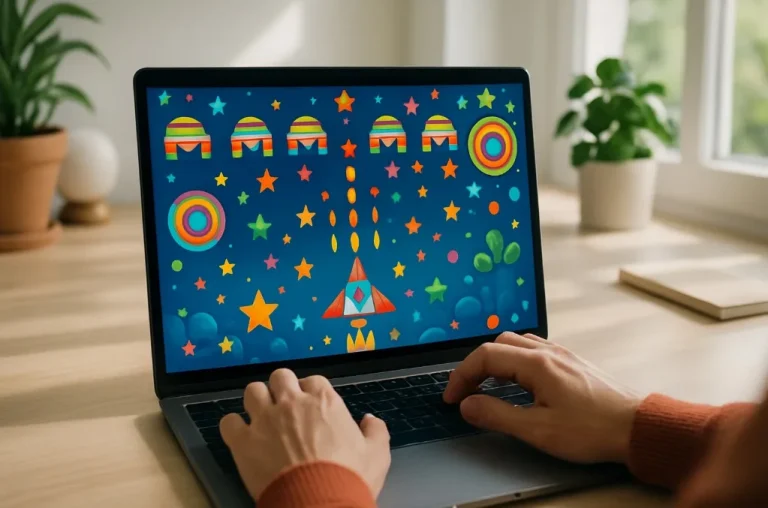The Xbox Series S continues to be a popular choice among gamers for its performance, affordability, and compact size. However, one of the most common concerns remains the limited internal storage space.
With games growing increasingly larger in size, storage management has become a necessary skill for every Xbox Series S owner. So, how does one navigate this issue in 2025? This guide breaks down all the best ways to get more storage on an Xbox Series S.
Why Is Storage Space Limited on the Xbox Series S?
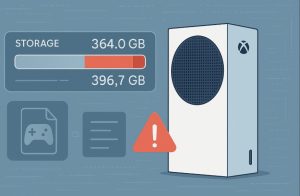
The Xbox Series S features a 512GB custom NVMe SSD. However, not all of this space is usable. A portion is permanently allocated to the system’s operating software, cached updates, and core files that enable the console to run efficiently. As a result, users typically have about 364GB of usable space for games, apps, screenshots, and game data.
This limitation becomes more apparent with the size of modern games. Titles such as Call of Duty: Warzone, Forza Horizon 5, and Halo Infinite can easily exceed 100GB each, meaning only a handful of these can be installed at once. Add to that downloadable content (DLC), updates, and save data, and it’s easy to see how storage becomes constrained rather quickly.
Furthermore, the Xbox Series S lacks a physical disc drive, meaning users must download all their games digitally, increasing reliance on internal or external storage.
What Are the Official Xbox Storage Expansion Options?
Microsoft has partnered with Seagate to produce a proprietary Storage Expansion Card that integrates directly into the Xbox’s Velocity Architecture. This card delivers the same high-speed performance as the internal SSD, allowing optimised games to run without any degradation in performance.
The expansion cards are available in different capacities, including:
- 512GB
- 1TB
- 2TB
These are inserted into the dedicated expansion slot on the back of the console. Once connected, the system automatically recognises the card, and it is treated like part of the internal storage.
Benefits of the Storage Expansion Card
- Allows running of optimised Series X|S games directly
- Maintains fast loading times and Quick Resume functionality
- Seamless plug-and-play integration
Drawbacks
- Higher price point compared to traditional USB external drives
- Limited manufacturer options (currently only Seagate produces them)
For serious gamers who frequently play optimised titles and want quick access without moving files around, this remains the most efficient method to expand Xbox Series S storage.
Can You Use an External Hard Drive with Xbox Series S?
Yes, users can expand their available storage by using external USB hard drives or solid-state drives. These must meet the following requirements:
- Minimum capacity of 128GB
- Connection via USB 3.0 or USB 3.1
However, there are some restrictions when using external storage on Xbox Series S:
- Optimised Series X|S games cannot be played directly from USB drives. They must be stored on either the internal SSD or a Storage Expansion Card.
- External drives can be used to store and transfer these games.
- Older generation titles (Xbox One, Xbox 360, and original Xbox) can be played directly from an external USB drive.
Comparing HDD vs SSD:
| Feature | HDD | SSD |
| Speed | Slower loading times | Faster loading times |
| Cost | More affordable | More expensive |
| Durability | Moving parts (less durable) | No moving parts (more durable) |
| Use case | Great for media & older games | Ideal for faster data access |
An external SSD is the better option for users who want a balance between speed and cost-efficiency, although HDDs still serve as solid, cost-effective archival storage.
How Do You Set Up and Format External Storage on Xbox Series S?
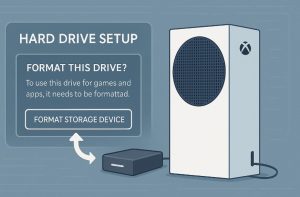
Setting up an external storage device on the Xbox Series S is a key step for users who want to install more games without constantly juggling what to uninstall. Whether it’s for expanding storage space or for carrying your library across consoles, the setup process is designed to be simple, though some considerations are important for compatibility and long-term use.
Storage Compatibility Requirements
Not all external drives can be used for Xbox gaming. The drive must meet specific technical standards to be formatted for games and apps. If these conditions aren’t met, the console will treat the device as media storage only, suitable for music, pictures, and videos—but not for running or storing games.
| Requirement | Details |
| Minimum Capacity | 128 GB or more |
| Connection Type | USB 3.0 or USB 3.1 |
| Supported Uses | Xbox games, apps, personal media |
| Unsupported Uses | Games & apps (if below requirements) |
| Formatting Required | Yes – erases all current data |
Only drives that meet the above criteria can be formatted and used for game installations and app storage.
Setting Up External Storage: Step-by-Step
When a compatible drive is connected, Xbox will automatically detect it and prompt for formatting. This is a one-time process that prepares the drive to store games or apps.
Once formatting begins:
- Users are asked to assign a custom name to the drive for easy identification.
- The system prompts to choose whether the drive will be used:
- Primarily with the current console, which allows automatic updates, or
- With multiple consoles, which disables automatic updates, though manual updates remain possible.
If the user skips the initial formatting prompt or wishes to do it later, it can be manually triggered through the settings:
Settings Path:
Xbox button → Profile & system → Settings → System → Storage → Select your device → Format
Managing Multiple Drives and Partitions
Xbox Series S supports up to three external USB drives simultaneously, but there are partition limits for larger drives.
| Scenario | Outcome |
| Drive larger than 16TB | Automatically split into partitions (max 16TB per partition) |
| Max number of USB drives | 3 drives at one time |
| Max number of additional partitions | 8 (excluding internal storage) |
| Partition Naming | Drive name + number (e.g., “Xbox External (1)”, “(2)”, etc.) |
| Example: 24TB drive | Split into two partitions: 16TB and 8TB |
| Example setup with multiple drives | Storage Expansion Card + 16TB + 24TB = 4 total partitions |
Partitioned drives are automatically named based on the original drive name. For better organisation, these names can later be customised within the storage settings.
Troubleshooting Storage Detection
If Xbox fails to recognise your external storage:
- Confirm the drive uses USB 3.0 or higher.
- Check that it has at least 128GB of capacity.
- Try reconnecting using a different USB port.
- If necessary, refer to the official Xbox troubleshooting page for external storage detection issues.
In rare cases, a drive may not be immediately recognised due to a failed format prompt or loose connection. These issues are typically resolved through a full reformat or by trying a different cable or port.
What’s the Best Way to Transfer or Move Games Between Drives?
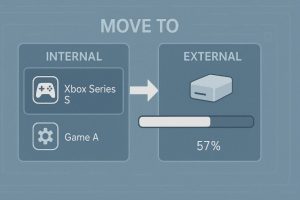
Efficient game management involves moving games between internal and external storage based on frequency of play and storage type.
To move or copy games:
- Press the Xbox button to open the guide.
- Navigate to My games & apps > See all > Games.
- Highlight a game and press the Menu button.
- Select Manage game and add-ons.
- In the upper-right corner, select the game box, then choose Move or Copy.
- Choose the items to move or copy and select the target drive.
- Confirm with Move selected or Copy selected.
This is especially useful for games that require a lot of space or are not played often. Transferring them to external storage prevents the need to re-download them in the future.
How Do You Change the Default Install Location on Xbox?
To streamline game and app installations, users can designate a preferred drive for new content.
To change the default install location:
- Go to Settings > System > Storage devices.
- Select Change install locations.
- Assign each content type (games, apps, captures) to a specific drive.
Alternatively, users can select the Let Xbox decide option. This setting automatically installs new content based on available space and drive speed, prioritising internal SSDs or expansion cards.
This feature prevents unexpected errors during downloads due to insufficient space and makes installation management more efficient.
Can Cloud Storage Help Save Local Storage Space?
Cloud storage is automatically available to Xbox users signed in with an Xbox network account. All game saves and personal settings are synced with the cloud, providing peace of mind when uninstalling games.
Benefits of using cloud storage:
- Protects game progress even if the game is uninstalled
- Automatically syncs across consoles
- Enables game continuity when switching devices
A consistent internet connection ensures that cloud data remains updated. Offline play is possible, but syncing will only occur once the console reconnects to the network.
This functionality is especially helpful for users who frequently rotate their game library or share their account across multiple consoles.
What Are Some Quick Tips to Free Up Xbox Storage?
Beyond expanding with external drives or upgrade cards, there are several built-in tools to free up space:
- Uninstall unused games or apps by navigating to their listing and selecting Uninstall.
- Use Smart Storage, which suggests files or games that can be removed safely.
- Clear local saved games if you’re confident they’re backed up to the cloud.
- Remove leftover add-ons, which may persist after a game is deleted.
- Delete shrinkable games, which are large titles that can be reduced in size by uninstalling specific components (e.g., single-player or multiplayer modes).
- Clear local Xbox 360 storage, especially if no backward-compatible titles are used.
These tools can be accessed via:
My games & apps > Manage > Free up space
This section categorises storage suggestions, making it easier to find large or unnecessary files for deletion.
Is It Worth Investing in a Larger External Drive in 2025?
As games become more content-heavy, even 1TB of storage can be consumed quickly. Investing in a high-capacity external drive provides a practical solution for users who prefer to keep multiple games installed at once.
Things to consider:
- Drives larger than 16TB will be automatically split into partitions.
- The console supports up to 3 external drives connected simultaneously.
- Up to 8 additional partitions can be used, excluding the internal drive.
Example: If a user connects a Storage Expansion Card (1 partition), a 16TB drive (1 partition), and a 24TB drive (2 partitions), this setup uses 4 of the 8 allowed partitions.
Users can rename these partitions to keep track of them easily. Xbox automatically adds identifiers such as (1) and (2) for split drives.
For those with extensive game libraries, large external SSDs provide speed and capacity, while HDDs offer excellent value for bulk storage.
FAQs About Xbox Series S Storage
Can you install games directly onto an external hard drive?
No, optimised Xbox Series X|S games must be installed on the internal SSD or the official Storage Expansion Card. You can install and run older games on external drives.
How many games can fit on the Xbox Series S?
It depends on the game sizes. On average, the console can hold around 5 to 8 AAA games. Smaller indie titles will allow for more.
Does uninstalling a game delete saved progress?
No. Game progress is stored in the cloud if you’re connected to Xbox Live, so uninstalling a game won’t affect saved data.
Why won’t my Xbox recognise my external hard drive?
This could be due to compatibility issues, an unformatted drive, or a faulty USB port. Make sure the drive is USB 3.0/3.1 and has at least 128GB capacity.
How can I see what’s using the most space on my Xbox?
Go to Settings > System > Storage devices, then view each drive’s contents to check what’s taking up space.
Are external SSDs worth it for Xbox Series S?
Yes, especially for faster transfers and shorter loading times compared to HDDs. They’re ideal for storing non-optimised games and media.
What happens if my storage device exceeds 16TB?
Drives over 16TB will be split into partitions. You can connect up to 3 external drives, with a maximum of 8 partitions supported.